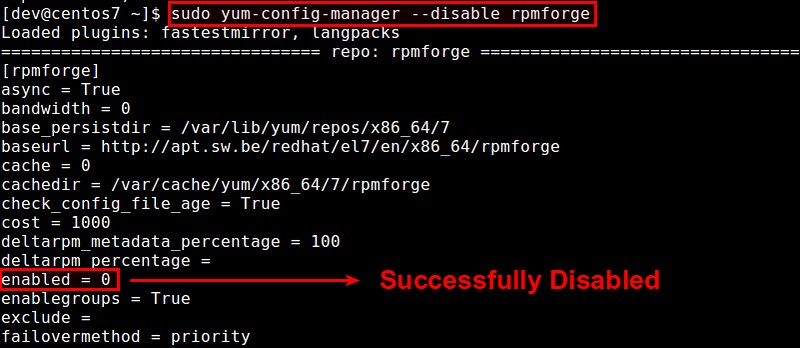Repoforge, previously known as RPMforge, maintains a repository of RPM packages for Red Hat Enterprise Linux (RHEL), CentOS and Scientific Linux. If you are a RHEL or CentOS user, I strongly suggest you set up Repoforge repository on your system, as it contains many useful software packages that are not available in existing stock repositories.
Check CentOS System Properties
In order to set up Repoforge repository on CentOS, you first need to know two things: (1) the version of your CentOS and (2) the underlying kernel architecture (e.g., 32-bit or 64-bit).
To find out which release version of CentOS you are using:
CentOS release 6.3 (Final)
To check whether your CentOS kernel is 32-bit (i.e., i686) or 64-bit (i.e., x86_64) based:
Linux centos.domain 2.6.32-279.el6.x86_64 #1 SMP Fri Jun 22 12:19:21 UTC 2012 x86_64 x86_64 x86_64 GNU/Linux
Import Repoforge GPG key
Next, import the Repoforge RPM repository’s official GPG key. That way, you will be able to validate all the RPM packages from the repository using the key.
After running the above command, verify that the key has been imported successfully with:
gpgkey = file:///etc/pki/rpm-gpg/RPM-GPG-KEY-rpmforge-dag
Without importing the key in this step, you will see the following warning when you attempt to install a Repoforge RPM file later.
warning: /var/tmp/rpm-tmp.rHqPLd: Header V3 DSA/SHA1 Signature, key ID 6b8d79e6: NOKEY
Enable Repoforge on CentOS
Now that you know enough about your CentOS system and imported the official GPG key, let’s go ahead and install Repoforge RPM on CentOS.
64-bit CentOS 7:
Note that there is no 32-bit version of CentOS 7.
64-bit CentOS 6:
32-bit CentOS 6:
64-bit CentOS 5:
32-bit CentOS 5:
Verify Repoforge Repository Status
Once Repoforge is installed on your system, you can verify its status by running:
If Repoforge is enabled successfully, you will see “rpmforge” shown in the repository list.
Post-install Step
In general, it is not a good idea to keep Repoforge enabled as it could potentially cause conflicts with other third-party packages such as EPEL. Instead, it is better to disable Repoforge, and then enable it only when you need to install any package from Repoforge. So let’s disable Repoforge for now with the command below:
If successful, the subsequent output should display “enabled=0”.
Now if you want to install any package from Repoforge repository, use the following command.