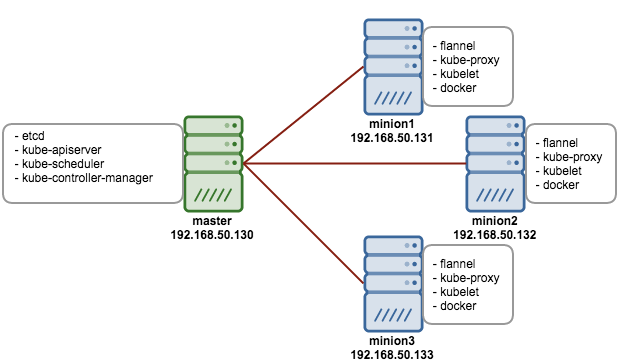Note: This post updated on 28th April 2015 with updated installation steps.
Kubernetes is a system for managing containerized applications in a clustered environment. It provides basic mechanisms for deployment, maintenance and scaling of applications on public, private or hybrid setups. It also comes with self-healing features where containers can be auto provisioned, restarted or even replicated.
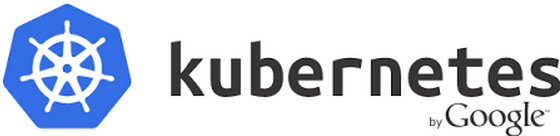
Kubernetes is still at an early stage, please expect design and API changes over the coming year. In this blog post, we’ll show you how to install a Kubernetes cluster with three minions on CentOS 7, with an example on how to manage pods and services.
Kubernetes Components
Kubernetes works in server-client setup, where it has a master providing centralized control for a number of minions. We will be deploying a Kubernetes master with three minions, as illustrated in the diagram further below.
Kubernetes has several components:
- etcd – A highly available key-value store for shared configuration and service discovery.
- flannel – An etcd backed network fabric for containers.
- kube-apiserver – Provides the API for Kubernetes orchestration.
- kube-controller-manager – Enforces Kubernetes services.
- kube-scheduler – Schedules containers on hosts.
- kubelet – Processes a container manifest so the containers are launched according to how they are described.
- kube-proxy – Provides network proxy services.
Deployment on CentOS 7
We will need 4 servers, running on CentOS 7.1 64 bit with minimal install. All components are available directly from the CentOS extras repository which is enabled by default. The following architecture diagram illustrates where the Kubernetes components should reside:
Prerequisites
1. Disable iptables on each node to avoid conflicts with Docker iptables rules:
|
1
2
|
$ systemctl stop firewalld$ systemctl disable firewalld |
2. Install NTP and make sure it is enabled and running:
|
1
2
3
|
$ yum -y install ntp$ systemctl start ntpd$ systemctl enable ntpd |
Setting up the Kubernetes Master
The following steps should be performed on the master.
1. Install etcd and Kubernetes through yum:
|
1
|
$ yum -y install etcd kubernetes |
2. Configure etcd to listen to all IP addresses inside /etc/etcd/etcd.conf. Ensure the following lines are uncommented, and assign the following values:
|
1
2
3
4
|
ETCD_NAME=defaultETCD_DATA_DIR="/var/lib/etcd/default.etcd"ETCD_LISTEN_CLIENT_URLS="http://0.0.0.0:2379"ETCD_ADVERTISE_CLIENT_URLS="http://localhost:2379" |
3. Configure Kubernetes API server inside /etc/kubernetes/apiserver. Ensure the following lines are uncommented, and assign the following values:
|
1
2
3
4
5
6
7
|
KUBE_API_ADDRESS="--address=0.0.0.0"KUBE_API_PORT="--port=8080"KUBELET_PORT="--kubelet_port=10250"KUBE_ETCD_SERVERS="--etcd_servers=http://127.0.0.1:2379"KUBE_SERVICE_ADDRESSES="--service-cluster-ip-range=10.254.0.0/16"KUBE_ADMISSION_CONTROL="--admission_control=NamespaceLifecycle,NamespaceExists,LimitRanger,SecurityContextDeny,ResourceQuota"KUBE_API_ARGS="" |
4. Start and enable etcd, kube-apiserver, kube-controller-manager and kube-scheduler:
|
1
2
3
4
5
|
$ for SERVICES in etcd kube-apiserver kube-controller-manager kube-scheduler; do systemctl restart $SERVICES systemctl enable $SERVICES systemctl status $SERVICES done |
5. Define flannel network configuration in etcd. This configuration will be pulled by flannel service on minions:
|
1
|
$ etcdctl mk /atomic.io/network/config '{"Network":"172.17.0.0/16"}' |
6. At this point, we should notice that nodes’ status returns nothing because we haven’t started any of them yet:
|
1
2
|
$ kubectl get nodesNAME LABELS STATUS |
Setting up Kubernetes Minions (Nodes)
The following steps should be performed on minion1, minion2 and minion3 unless specified otherwise.
1. Install flannel and Kubernetes using yum:
|
1
|
$ yum -y install flannel kubernetes |
2. Configure etcd server for flannel service. Update the following line inside /etc/sysconfig/flanneld to connect to the respective master:
|
1
|
FLANNEL_ETCD="http://192.168.50.130:2379" |
3. Configure Kubernetes default config at /etc/kubernetes/config, ensure you update the KUBE_MASTER value to connect to the Kubernetes master API server:
|
1
|
KUBE_MASTER="--master=http://192.168.50.130:8080" |
4. Configure kubelet service inside /etc/kubernetes/kubelet as below:
minion1:
|
1
2
3
4
5
6
|
KUBELET_ADDRESS="--address=0.0.0.0"KUBELET_PORT="--port=10250"# change the hostname to this host’s IP addressKUBELET_HOSTNAME="--hostname_override=192.168.50.131"KUBELET_API_SERVER="--api_servers=http://192.168.50.130:8080"KUBELET_ARGS="" |
minion2:
|
1
2
3
4
5
6
|
KUBELET_ADDRESS="--address=0.0.0.0"KUBELET_PORT="--port=10250"# change the hostname to this host’s IP addressKUBELET_HOSTNAME="--hostname_override=192.168.50.132"KUBELET_API_SERVER="--api_servers=http://192.168.50.130:8080"KUBELET_ARGS="" |
minion3:
|
1
2
3
4
5
6
|
KUBELET_ADDRESS="--address=0.0.0.0"KUBELET_PORT="--port=10250"# change the hostname to this host’s IP addressKUBELET_HOSTNAME="--hostname_override=192.168.50.133"KUBELET_API_SERVER="--api_servers=http://192.168.50.130:8080"KUBELET_ARGS="" |
5. Start and enable kube-proxy, kubelet, docker and flanneld services:
|
1
2
3
4
5
|
$ for SERVICES in kube-proxy kubelet docker flanneld; do systemctl restart $SERVICES systemctl enable $SERVICES systemctl status $SERVICES done |
6. On each minion, you should notice that you will have two new interfaces added, docker0 and flannel0. You should get different range of IP addresses on flannel0 interface on each minion, similar to below:
minion1:
|
1
2
|
$ ip a | grep flannel | grep inetinet 172.17.45.0/16 scope global flannel0 |
minion2:
|
1
2
|
$ ip a | grep flannel | grep inetinet 172.17.38.0/16 scope global flannel0 |
minion3:
|
1
2
|
$ ip a | grep flannel | grep inetinet 172.17.93.0/16 scope global flannel0 |
6. Now login to Kubernetes master node and verify the minions’ status:
|
1
2
3
4
5
|
$ kubectl get nodesNAME LABELS STATUS192.168.50.131 kubernetes.io/hostname=192.168.50.131 Ready192.168.50.132 kubernetes.io/hostname=192.168.50.132 Ready192.168.50.133 kubernetes.io/hostname=192.168.50.133 Ready |
You are now set. The Kubernetes cluster is now configured and running. We can start to play around with pods.
Creating Pods (Containers)
To create a pod, we need to define a yaml file in the Kubernetes master, and use the kubectl command to create it based on the definition. Create a mysql.yaml file:
|
1
2
3
|
$ mkdir pods$ cd pods$ vim mysql.yaml |
And add the following lines:
|
1
2
3
4
5
6
7
8
9
10
11
12
13
14
15
16
17
18
19
20
|
apiVersion: v1kind: Podmetadata: name: mysql labels: name: mysqlspec: containers: - resources: limits : cpu: 1 image: mysql name: mysql env: - name: MYSQL_ROOT_PASSWORD # change this value: yourpassword ports: - containerPort: 3306 name: mysql |
Create the pod:
|
1
|
$ kubectl create -f mysql.yaml |
It may take a short period before the new pod reaches the Running state. Verify the pod is created and running:
|
1
2
3
|
$ kubectl get podsPOD IP CONTAINER(S) IMAGE(S) HOST LABELS STATUS CREATEDmysql 172.17.38.2 mysql mysql 192.168.50.132/192.168.50.132 name=mysql Running 3 hours |
So, Kubernetes just created a Docker container on 192.168.50.132. We now need to create a Service that lets other pods access the mysql database on a known port and host.
Creating Service
At this point, we have a MySQL pod inside 192.168.50.132. Define a mysql-service.yaml as below:
apiVersion: v1
kind: Service
metadata:
labels:
name: mysql
name: mysql
spec:
externalIPs:
- 192.168.50.132
ports:
# the port that this service should serve on
- port: 3306
# label keys and values that must match in order to receive traffic for this service
selector:
name: mysqlStart the service:
|
1
|
$ kubectl create -f mysql-service.yaml |
You should get a 10.254.x.x IP range assigned to the mysql service. This is the Kubernetes internal IP address defined in /etc/kubernetes/apiserver. This IP is not routable outside, so we defined the public IP instead (the interface that connected to external network for that minion):
|
1
2
3
4
5
6
|
$ kubectl get servicesNAME LABELS SELECTOR IP PORT(S)kubernetes component=apiserver,provider=kubernetes <none> 10.254.0.2 443/TCPkubernetes-ro component=apiserver,provider=kubernetes <none> 10.254.0.1 80/TCPmysql name=mysql name=mysql 10.254.13.156 3306/TCP 192.168.50.132 |
Let’s connect to our database server from outside (we used MariaDB client on CentOS 7):
|
1
2
3
4
5
6
7
8
9
10
11
12
13
14
15
16
17
18
19
20
21
22
|
$ mysql -uroot -p -h192.168.50.132Welcome to the MariaDB monitor. Commands end with ; or \g.Your MySQL connection id is 4Server version: 5.6.24 MySQL Community Server (GPL)Copyright (c) 2000, 2014, Oracle, MariaDB Corporation Ab and others.Type 'help;' or '\h' for help. Type '\c' to clear the current input statement.MySQL [(none)]> show variables like '%version%';+-------------------------+------------------------------+| Variable_name | Value |+-------------------------+------------------------------+| innodb_version | 5.6.24 || protocol_version | 10 || slave_type_conversions | || version | 5.6.24 || version_comment | MySQL Community Server (GPL) || version_compile_machine | x86_64 || version_compile_os | Linux |+-------------------------+------------------------------+7 rows in set (0.01 sec) |
That’s it! You should now be able to connect to the MySQL container that resides on minion2.
Check out the Kubernetes guestbook example on how to build a simple, multi-tier web application with Redis in master-slave setup. In a follow-up blog post, we are going to play around with Galera cluster containers on Kubernetes. Stay tuned!
References
- Creating a Kubernetes Cluster to Run Docker Formatted Container Images – https://access.redhat.com/articles/1353773
- Kubernetes Github – https://github.com/googlecloudplatform/kubernetes
- Persistent Installation of MySQL and WordPress on Kubernetes – https://github.com/GoogleCloudPlatform/kubernetes/tree/master/examples/mysql-wordpress-pd